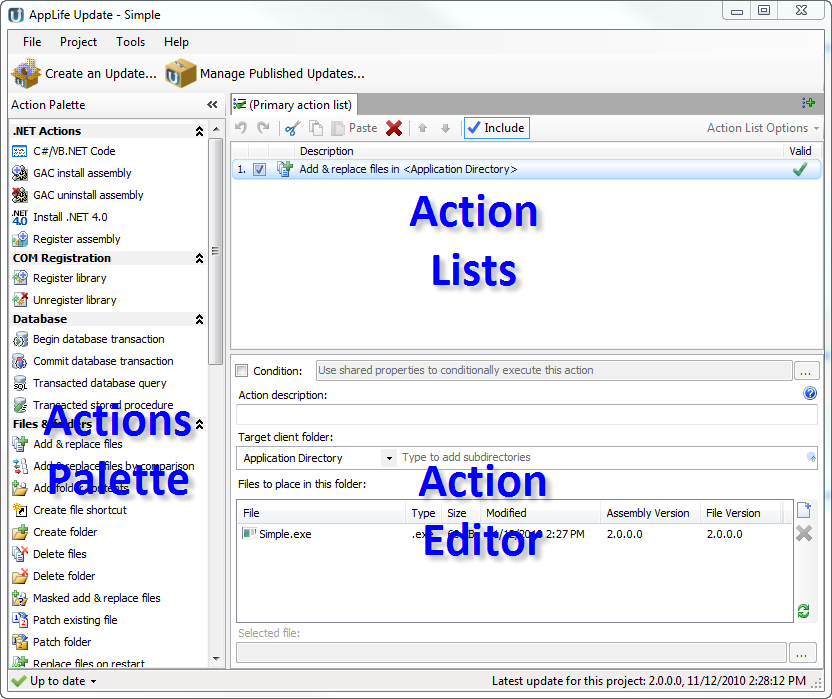
The Make Update Window allows you to add and configure actions that will be built into your next update. There are three panels within the Make Update Window. The Actions Palette, the Action list, and the Action Editor panel.
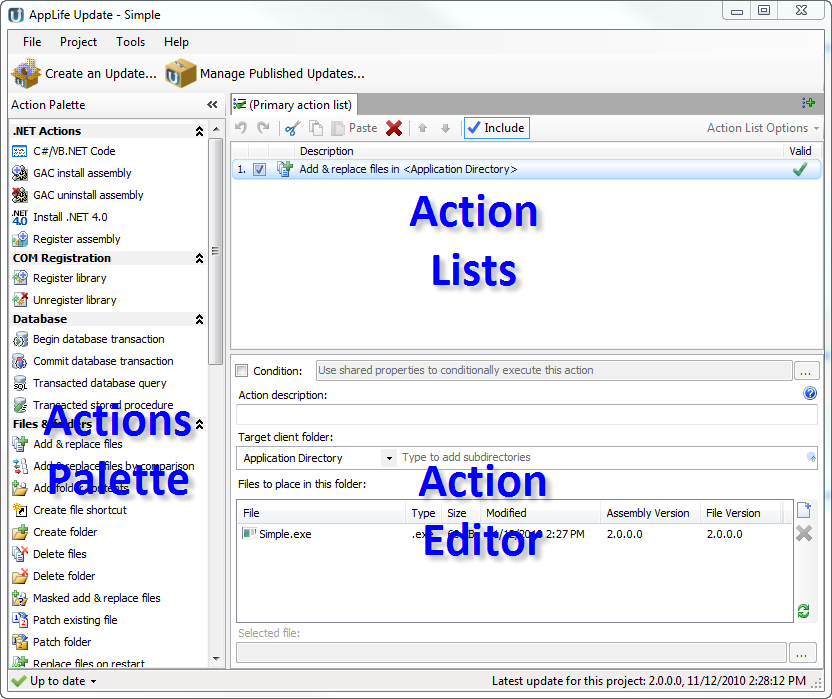
Adding an Action
You can select an action from the Action Palette by clicking on an action or drag and drop onto the Actions list. When you click an action, the action is added to the Action list below the currently selected action in the list.
Manipulating Actions in the list

Actions in the list can be selected individually or in a multi-action selection.
Actions in the list can be dragged and dropped up and down the list. The action list toolbar has Up/Down command buttons. The Up/Down command buttons are enabled when the selected action(s) are contiguous.
Actions can be cut/copied/pasted individually or as a multi-action selection. When actions are pasted, they are added below the currently selected action in the list.
Actions can be deleted individually or as a multi-action selection. You are prompted before an action is deleted.
Actions can be checked for inclusion in the built update or unchecked for exclusion. Actions that are excluded are not included in the build process. They are treated as if they do not exist in the update.
Valid Action Indication
Whether an action in the list is valid or not is visually indicated in the Action list.

The icon displayed included a tooltip to indicate what validation rule is currently broken. The update cannot be built until all the actions in the list are valid.
Editing Individual Actions
Actions are configured through the Action Editor. When an action is selected in the Action list, its editor is placed in the Action Editor panel for configuration. Custom actions use a property grid for editing their properties. You can implement your own editors for your custom actions.