
On Windows 7 and Windows Vista, privileged users execute applications with a limited security token. When a privileged user attempts to perform an action that required higher privileges, they are prompted for confirmation ( Limited users are prompted for credentials). If your update package requires higher credentials to complete and have chosen not to deploy and use the AppLife Update Windows Service for elevation, you can utilize the UAC to attempt elevation.
The default behavior of the Update Controller is to initiate an update using the same privileges as the current user. You can set the Update Controller to utilize the UAC or the AppLife Update Windows Service for permissions elevation using the ElevationType property.
If you choose the UAC, the update is launched from an unknown publisher:

You can optionally code sign the launcher for your update project. The launcher is compiled by Make Update and cannot be used with any other project than the one that created it. Code signing the launcher allows you to identify your organization as the publisher of the update that your users will apply.
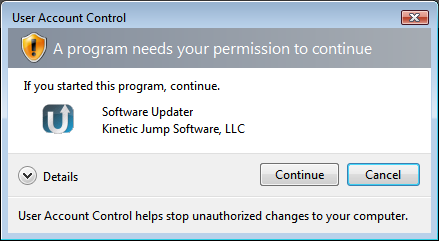
To code sign your launcher, choose the UAC Launcher menu item from the Tools menu.
1. Using the dialog, you can optionally specify an icon for your launcher, then save the executable file to your file system. Keep track of the saved exe file as it is the only file that can be imported back into the update project.
2. Code
sign the saved executable using your organizations certificate. If you do
not have a certificate, there are many vendors who can provide this.
www.verisign.com
www.thawte.com
3. Import the code signed executable back into your AppLife Update project file.
Once imported, future updates will properly identify your organization as the publisher of the update.